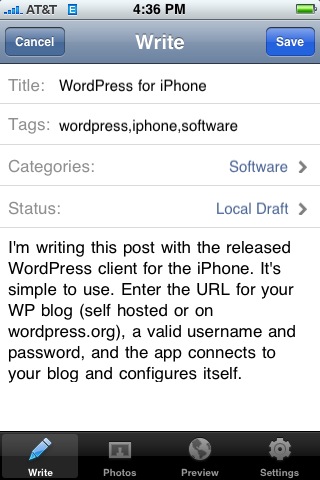I installed iTunes 8 last night on my home machine, a MacBook Pro with 2 GB of RAM. The update wasn’t in Software Update, so I pulled it off Apple’s website. Then I had to update to get the latest QuickTime, begging the question of why they aren’t packaged together. But that was straightforward enough. Then I rebooted and fired up iTunes.
First it wanted to update all my album art–I suppose to build new thumbnails for the new grid view. When it finished looking at my 26,000 song library in five minutes I was suspicious. Sure enough: it had forgotten that my music lived on a network drive and silently reset the location to my laptop hard drive, causing all the songs in the library to be unplayable. Fortunately I’ve been through this before: Preferences, Advanced, and set the correct location for the folder, then wait fifteen minutes while all the song paths are reset. But man: I was really hoping Apple had fixed this one. I don’t restart iTunes often, but when I do I have to go through this dance more than half the time.
But OK: so far no worse than the old version.
The new grid view seemed nice enough, until I clicked something. Then it locked up tighter than a drum with a spinning beachball. About five minutes later the beachball cleared and I was able to play some music. I found of interesting that the grid view was only present some of the time. If I clicked through on the Jazz genre, it brought up the classic view of tracks next to album art. Maybe this was because of the number of albums (330) in the genre, but I found it a little disorienting.
Then: Genius. I don’t know if I would have called the feature that, since it has to upload the entire library to the cloud before it can work. I let it run for awhile but it wasn’t long before the spinning beach ball returned. I finally killed iTunes but it managed to keep any other application, including QuickTime, from playing any sound until I rebooted.
And when I rebooted, iTunes forgot where the music library was again.
I think Genius has promise–it came up with some interesting recommendations on my work computer. But that only has thirty songs on it. I have a suspicion that it doesn’t scale. At all.