Introduction
The preferences module of Manila Envelope (ME) will need a major overhaul to add support for the Blogger API. The Blogger API is very flexible and supports a lot of sites, but it’s pretty complicated to implement correctly over all the sites. One example: posting to a Blogger-hosted site via the Blogger API requires knowing the Blog ID and posting to a known URL (plant.blogger.com), but posting to a Blogger compatible site (Radio, Movable Type) ignores the Blog ID and posts to a variable URL (the URL on which the site resides). Also, the Blogger API only supports one type of post, which does not permit title or department information.
In addition to the API issue, several people (myself included) want ME to save info about multiple accounts. Currently ME only saves info about one account at a time.
Approach
To support these two requirements, I’m doing a massive redesign of Preferences. The new Preferences window proposed below is tabbed, with new account entry on one tab and the accounts list on the other. Below are some screen shots that lay out what I’ve thought so far.
Figure 1: New Manila Account
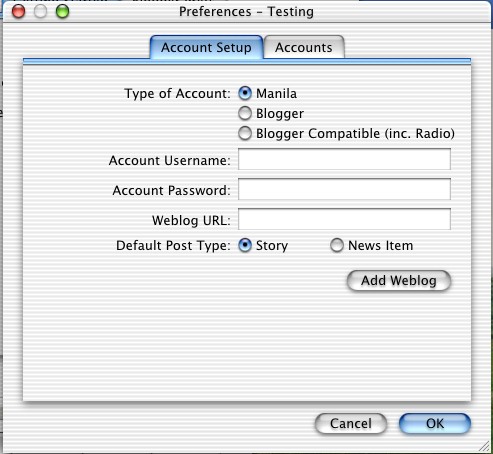
This screen shot shows the basic layout of the new Preferences window. There’s a set of radio buttons that allows the user to choose one of the three types of supported Weblog accounts: Manila, Blogger, and Blogger Compatible (Blogger Compatible uses the Blogger API but posts to a user specified site).
All types of blogs have a username and password. Available for a Manila site: Weblog URL and Default Post Type (Story or News Item). Clicking “Add Weblog” adds the information to the List of Accounts (shown below in Figure 2).
Figure 2: List of Accounts
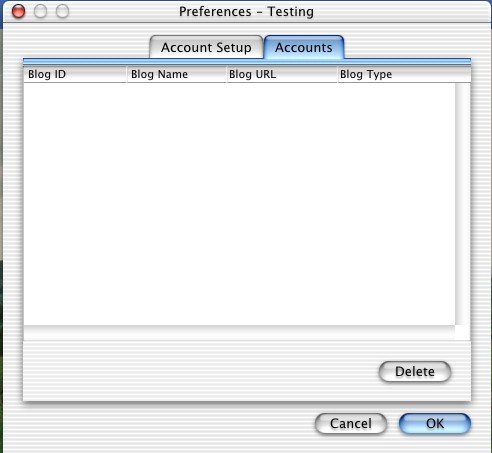
This screen shot shows the list of available accounts. This list will populate a pop-up menu on the main application window to allow the user to choose the account to which he/she wants to post. The list includes type of account, website name, URL, username, and blog ID where applicable. Accounts can be removed from the accounts list here (edited???).
Figure 3: New Blogger Account
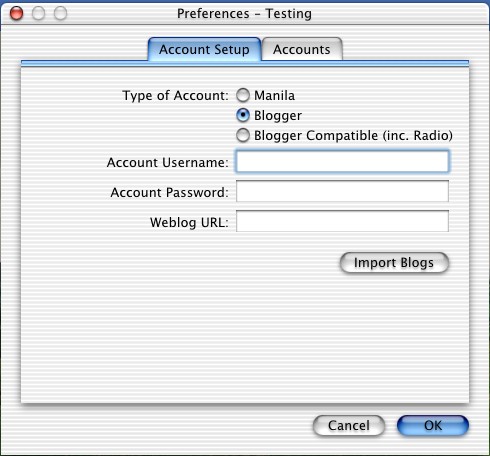
This screen shot shows the same tab as Figure 1, except this time the user has chosen Blogger as the website type. Only username and password are available here. With this information, the user can click “Import Blogs” and automatically populate the available accounts into the Accounts List (Figure 2).
Figure 4: New Blogger-Compatible Account
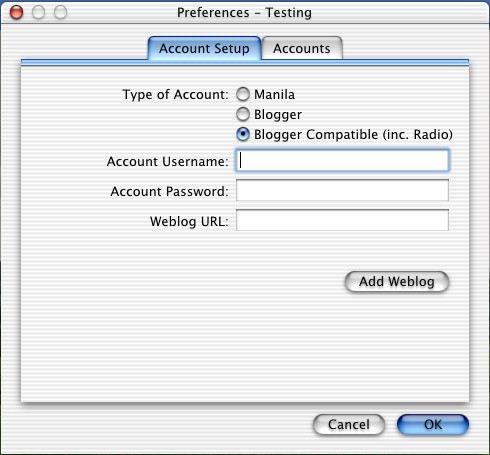
This screen shot shows the same tab as Figure 1, except this time the user has chosen Blogger as the website type. Username, password, and website URL are required. Once this information is provided, the user clicks “Add Account” and the account is added to the Accounts List.
Issues and Alternatives
The problem with this approach is that it’s not clear how to edit weblog information once it’s been added, other than deleting it and re-adding it. One possible alternative would be to have the Accounts List be the main screen, and provide the New Account or Edit Account information as a sheet that appears when a button is clicked. That may be a better way to go. Your thoughts and comments are welcomed.
